How to edit crystal structures in free Mercury and full licence Mercury
You can now edit crystal structures in the free CSD-Community version of Mercury, and new editing tools are available in the full licence version. Here we explain how to edit crystal structures in Mercury, from the 2021.3 CSD release
Edit a crystal structure in free Mercury
With the free version of Mercury in CSD-Community, you can now edit crystal structures automatically or manually.
Auto Edit: This applies to the whole structure. It assigns chemistry and bond types based on the bond lengths and geometry of the structure. It also gives you the option to add missing hydrogen atoms or identify polymeric structures.
Manual Edit: This allows you to make any change you wish, such as adding or removing an atom, adding or removing a bond, changing an element, or changing a bond type. Each change will be done one by one.
These functions are also available in full-licence Mercury.
Find both the auto and manual edit options in Mercury under the Edit menu, and select “Edit Structure.” You will see tabs for Auto Edit and Manual Edit.
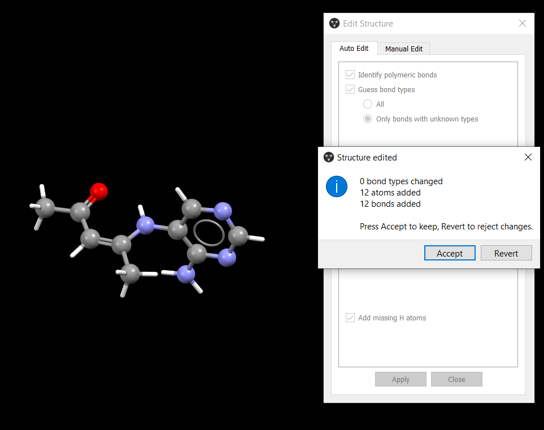
The Auto Edit function in free and full licence Mercury
Edit a crystal structure in Mercury
With a full licence to Mercury, you can additionally edit bond distance limits. This allows you to update the bond distances for each possible pair of elements in a structure so that bonds are assigned if the atoms are within this distance.
This allows you to work with disordered structures and explore coordination geometries as well as visualize interactions in a given structure.
To edit bond distance limits in Mercury, go to Edit, and select “Edit Structure.” You will see tabs for Auto Edit, Manual Edit, and Bond Distance Limit Edit.
.png)
The Bond Distance Limit Edit function in Mercury
Learn more
Learn more about Mercury here.
See a full comparison of free Mercury vs full licence Mercury here.