Associating file types with Cambridge Structural Database (CSD) programs
The storage format for 3D CSD structures is mol2, which opens using
Mercury,
our free visualisation software. Other programs in the CSD System, which can also open mol2 files include
enCIFer,
and Hermes.
The instructions to open the CSD structure in Mercury are below.
Opening Files in Mercury
When you install Mercury you can indicate that you want mol2 files to open by default in Mercury by selecting
the checkbox during the installation.
The default installation location for Mercury.exe is in the CSD system folder in the
C:\Program Files (x86)\CCDC folder.
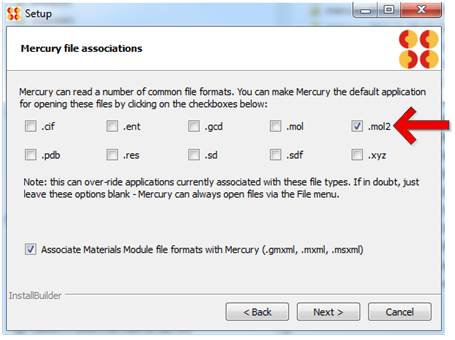
To manually set that you want mol2 files to open in Mercury you should run through the following steps for your operating system.
Windows 8 / 10
- Open Control Panel
- Click Programs
-
Click 'Make a file type always open in a specific program'

-
Select .mol2 file from the list and click 'Change program'

- Select mercury.exe if displayed or click browse and locate your version of Mercury and then click Open and OK.
- Mercury should now open whenever you open a mol2 file.
If the program you want to associate is not listed in step 4 then you can also associate Mercury with mol2 files by the following method.
- Right click on a mol2 file
- Select Open With
- Select Choose default program...
-
Click on the More Options link.

-
Select mercury.exe if displayed or click 'Look for another app on this PC' and locate your version of
Mercury and then click Open and OK.

- Mercury should now open whenever you open a mol2 file.
Windows 7
- Open Control Panel
- Click Programs
-
Click 'Make a file type always open in a specific program'
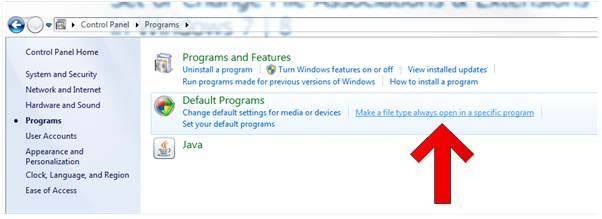
-
Select .mol2 file from the list and click 'Change program'
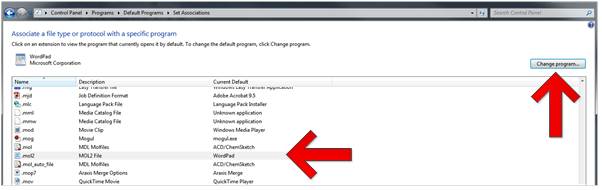
- Select mercury.exe if displayed or click browse and locate your version of Mercury and then click Open and OK.
- Mercury should now open whenever you open a mol2 file.
You can also associate Mercury with mol2 files by the following method.
- Right click on a mol2 file
- Select Open With
-
Select Choose default program...

- Select mercury.exe if displayed or click browse and locate your version of Mercury and then click Open and OK.
- Mercury should now open whenever you open a mol2 file.
Windows XP
- Open Control Panel
- Click Appearance and themes
- Click Folder options
- Click the File Types tab
- Click New
- Type mol2
-
Click OK

- Select the mol2 and click Change
-
Select 'Select the program from the list' and click OK

- Locate your version of Mercury and then click OK.
- Mercury should now open whenever you open a mol2 file
Firefox
You can also associate file types with programs within the Firefox browser. For the current details on how to do this please visit the Firefox website at https://www.mozilla.org/en-GB/firefox/new/

